How to restore/recover SharePoint Online Site Collections?
In SharePoint Online, If any of your Site Collections deleted accidentally Or intentionally and later on for some reasons you need to recover your deleted site even list or list items from SharePoint. Don’t worry, it is still possible to recover all your data. Removed sites moved to SharePoint Tenant Admin recycle bin and from where it can be recovered or can be deleted permanently.
The default retention period for any item is 93 days.
Sites deleted will remain in the SharePoint Tenant Admin Center’s recycle bin for 30 days. And from here you can recover your removed site collection.
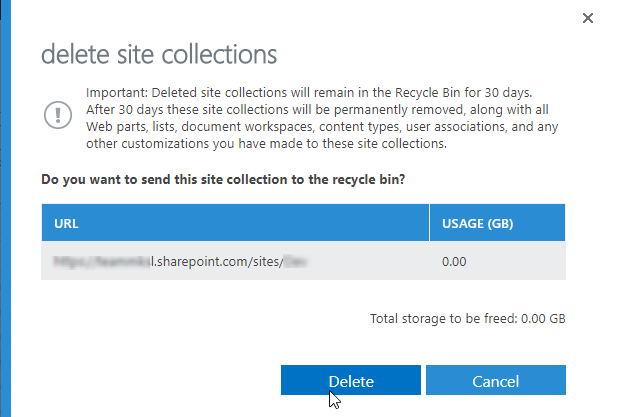
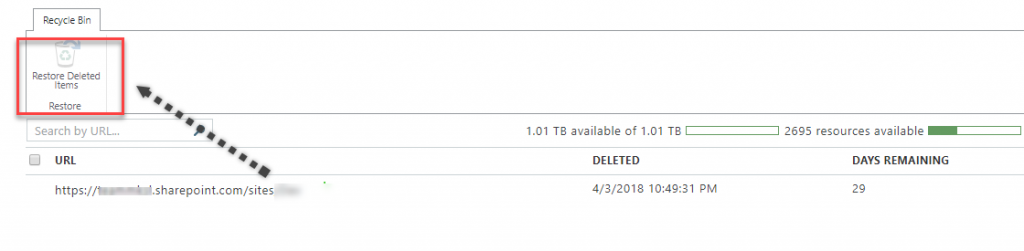
After 30 days site collections will be removed from Admin Center Recycle Bin and can only be recovered Using PowerShell!
Recover SharePoint Online Site Collection using PowerShell.
In order to run cmdlet against SharePoint online you need to install “SharePoint Online Management Shell” and then use Connect-SPOService to gain access to your SharePoint online space through PS.
Once done, You can view deleted site collections and see how many days are left before each site collection is permanently deleted.
Run the below command to view the deleted site collections.
Get-SPODeletedSite
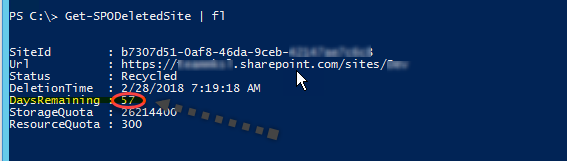
To restore a site collection, run the following command
Restore-SPODeletedSite -Identity https://Site-Collection-URL

NOTE : User running the above cmdlet must be a SharePoint Online global administrator and a site collection administrator for the deleted site collections.
Author : Jameel
…
For product & sales related queries, please email us at sales@machsol.com