Companies often find the urge to switch between on-premises and Exchange Online setups. To make your exchange online mailboxes move to on-premises, you can utilize the remote move migration wizard in the EAC. This will help you move existing mailboxes in the cloud to the on-premises Exchange organization.
Open the EAC and go to Office 365 > Recipients > Migration. Then Click the Add+ button and select the option “Migrate from Exchange Online”. From the Select Users Page and Add+. Now you can add the users from Exchange Online users that you wish to migrate to the on-premises setup within the organization. Click OK and Next.
Next, on the Confirm Migration End-point, make sure you verify the FQDN of on-premises Exchange server. Next, you’ll have to create a new name for the migration batch and add a target database.
For expert consultation and support, contact a MachSol expert and get details on automatically completing the migration batch.