With the announcement of latest SharePoint 2019 environment last year, much buzz has been created on how perform on- premises migration from legacy versions to SharePoint 2019. There have been a lot of questions coming up regarding up gradations and SharePoint 2019 migrations like is it possible to upgrade directly from SP 2013 to SharePoint 2019 environment or SharePoint 2010 to SharePoint 2019 environment directly. Microsoft actively supports documentation for the purpose. In this blog post, we’re going to show you the essentials of SharePoint 2019 on-premises Migration from legacy version.
Select a Path
SharePoint 2019 migration is not that simple from a legacy version. At first, you would have to upgrade to a higher version eventually to 2019 like 2010 to 2013 to 2016 to 2019. However, things get simpler by using a third-party tool like MachPanel Automation tool for SharePoint migration. With MachPanel, the migrations become seamless and hassle free. This is the best migration path form SP 2010/2013/2016 to SharePoint 2019. The experts are at your side to perform the migration steps and provide post-migration support in case you need any guidance after the migration has occurred. For a successful SharePoint 2019 migration you must consider the following:
Plan: it is important to review the source platform (SharePoint 2013/2016) and destination platform (SharePoint 2019). The relevant configurations must be available in the destination platform.
Analysis of unnecessary items: before beginning the SharePoint 2019 migrations, it is a good practice to track down all the unnecessary contents that ate not needed in future. Frequent cleanup is a good practice, anyway
Run Pre-migration tests: it is best of you could run a mock migration, get the results of pre-migration test reviewed and repeat if not satisfied with results.
Create different batches of content for migration: it is beneficial if you classify major Site Collections into batches. Apart from this, you could also classify Sites and Lists, Metadata, Permissions, Content Types etc. for improved migration experience. This certainly avoids many failure points.
Steps
With that said, let’s move on to the major steps and best practices of migrating to SharePoint 2019 on-premise. If you are moving form SharePoint 2013 to SharePoint 2019 environment, you need to know the following steps that highlight the steps involved in a general SharePoint 2019 migration.
1. Upgrade to a temporary SharePoint 2016 farm
2. Upgrade to destination SharePoint 2019 environment
Upgrade to a temporary SharePoint 2016 farm
- SharePoint 2013 (final migration only): Select the web application and select the option Remove content database”
- Place Database in Read-only mode and create a backup of it.
- Now add the content database previously removed by selecting option “Add content database”. This will add DB in read-only mode.
- Create a copy and add Database backup file to temporary SP 2016 farm.
- Select “Remove content database” to unattached DB from any web application
- Restore database and Execute the series of PowerShell commands
ALSO READ
The best use of the Microsoft’s free SharePoint Migration Tool
Upgrade to destination SharePoint 2019 environment
- SharePoint 2016: Select the web application and select the option Remove content database”
- Place Database in Read-write mode and create a backup of it.
- Now add the content database previously removed by selecting option “Add content database”. This will add DB in read-only mode.
- Create a copy of Database file form SP 2016 farm and add Database backup file to destination SP 2019 farm.
- Select “Remove content database” to unattached DB from any web application
- Restore database and execute the series of PowerShell commands as farm administrator.
After a successful SP 2019 migration, the web application is displayed in the latest SharePoint 2019 environment and you are all set to explore the modern experience of SharePoint 2019 environment. For more details about migration, you can check out additional support from Microsoft.
Key points
It is important to highlight a few key points that you should know before you start the migration process.
- On-premises Migration will turn out to be half complex if you plan correctly, you can then restructure the content during migration.
- Post-migration support is essential: you should keep a check for anomalies once you are in the latest SharePoint 2019 environment.
- It is important to note that the intent of migrating to SharePoint 2019 is to aim for better business collaboration and better productivity for business.
- Another important aspect is to perform a good cost-benefit analysis on whether the pain of migration is worth it or not.
- Know the right Providers: Always make sure the providers provide a post-migration support so that you can turn to your provider if things go out of hand after the migration.
MachPanel Automation tool for Microsoft SharePoint
The aforementioned MachPanel automation tool for Microsoft SharePoint provides complete Orchestration for Hosted SharePoint Service Providers and Enterprises. It supports Multi-tenancy and Segregation for Microsoft SharePoint Server 2019, 2016 & 2013. By making use of this tool, the migration process becomes simple. Apart from this, turnkey solutions are offered for Microsoft SharePoint which improves business productivity by services like design and deployment, planning and migration, reliability and scalability. Management of on-premise SharePoint or sell fully segregated multi-tenant hosted SharePoint 2019 environment (and other environments like SharePoint 2010/2013/2016) isn’t a big deal with MachPanel.
Now you know it, Grab the opportunity for a successful SharePoint 2019 on-premise migration and get your hands on the latest SharePoint 2019 environment and MachPanel.