Many times, we face customers complaining about certain Work Folders setup issues with Windows Clients. The idea of Work Folders is to get data sync options between client and server. Today, we’ll have a look at some of the most common Work Folders setup and operational issues with Windows clients and provide you with solutions. We’ll also present how the MachPanel control panel can assist you in solving these common Work Folders problems.
Common issues with Work Folders on Windows
There are many issues that users face while Work Folders integration, accessing data, or working with Work Folders native application. Today, we present solutions to a few common issues that most of our clients face after coming on Work Folders:
- The Issue: Users can’t access a Sync Share on the Work Folders server
Description:
The error message appears as follows:
You’re not set up on the server. Email your organization’s tech support and ask them if they can give you access to Work Folders. (0x80c80037)
Client: Windows Server.
Proposed Solution:
The users require access to a Sync Share. To give user or group the access, it is essential to perform the following steps on Work Folders Server:
- Go to Server Manager > File and Storage Service > Work Folders
- On Sync Share right-click to access Properties
- Click Sync Access and the Add.
- Enter the username or group that needs access and click OK.
- Verify that the newly added user is listed under Users
MachPanel offers an easy way to handle this issue. With the MachPanel Work Folders module, User Permissions and Sync share management can be set from the control panel itself. In addition to this, you can add Server Groups or Add Server under Server Group in either stand-alone or clustered mode with the MachPanel control panel.
- The Issue: Users can’t access a Sync Share on the Work Folders server
Description:
The error appears as:
Unspecified error (0x80004005)
Client:
Windows
Proposed Solution:
- Click Azure Active Directory in Azure Portal and make sure that the same directory is used to create Work Folders proxy application. That must be selected.
- Select Application proxy
- Under Connector groups and connectors Verify connector is Active
- If it is active, verify if the Application Proxy Connector server is online and make sure Microsoft AAD Application Proxy Connector (WAPCSvc) service is running.
- Also verify, Work Folders server is online and the Windows Sync Share (SyncShareSvc) service is running.
ALSO READ: WORK FOLDERS AND ONEDRIVE: WHICH TO OPT IN YOUR CLOUD BUSINESS?
MachPanel Automation Solution for Work Folders
MachPanel is a diverse Cloud Automation Platform facilitating thousands of CSPs and businesses in their business automation journey. Its automation solution for Work Folders provides the data collaboration solution that is needed for modern business collaboration.
The Data Sync facility makes all your Work files and folders synced in the cloud so you do not have to go looking for the latest file version. It’s a complete Data sync and accessibility solution to let you expand your customer base. Make use of Detail storage locations manipulation, Segregation among multiple customers Work Folders, Detailed usage reporting feature, a Unified Portal, and many more.
Get aligned with the latest Work Folder offerings from MachPanel and enjoy the best data collaboration solution for your business.