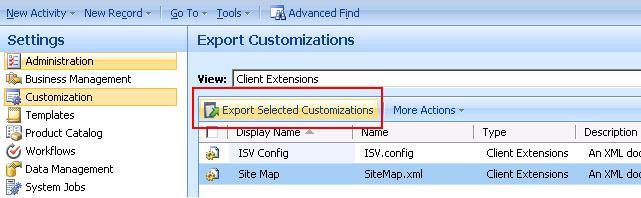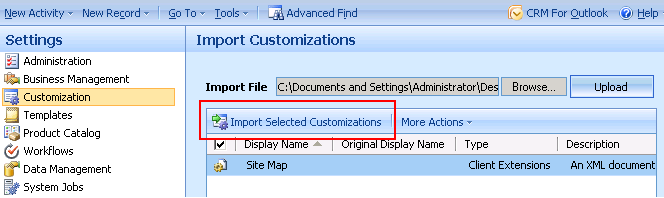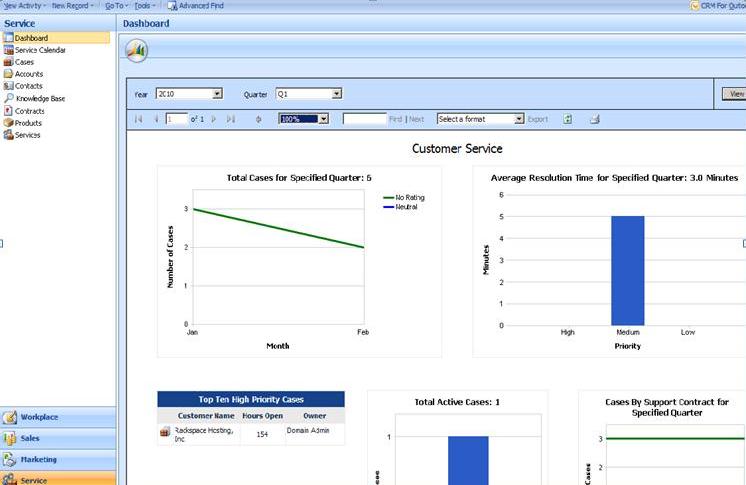You need to change the sitemap to show the Dashboard:
- Export and Edit The Site Map
Navigate to Settings>>Customization>>Export customization
Change Default view to Client Extensions View and select Site Map and click on export selected customization
Edit the Site Map
Add Sub area and set the appropriate Url, like following…….
<SubArea Id=”nav_dashboard” Title=”Dashboard” Url=”/../ISV/service/dashboard.aspx” PassParams=”1″/>
After Importing the Site Map Dashboard icon will be Visible.
Create a simple page (.aspx) with following code
<html>
<body bgcolor=”#E3EFFF” leftmargin=”0″ topmargin=”0″>
<table border =”1″height=”100%” width=”100%”>
<tr height=”100%”>
<td>
<iframe height=”100%” width=”100%” src=http://localhost/ReportServer/Pages/ReportViewer.aspx?%2fMachsol_MSCRM%2f4.0%2f%7b7bea487c-7302-df11-ae44-00155d3c0b2b%7d&rs%3aCommand=Render”/>
</td>
</tr>
</table>
</body>
</html
You just need to change the URL of Report & Report server in above code according to your deployment.
Click on dashboard and Enjoy!