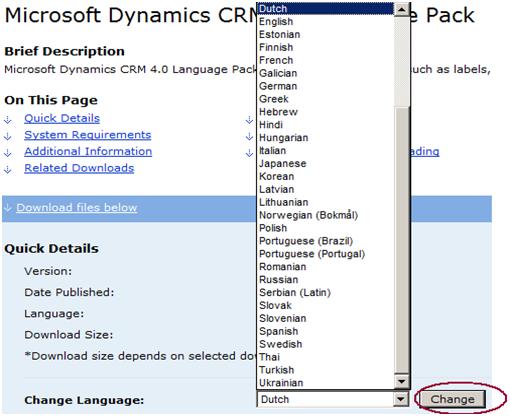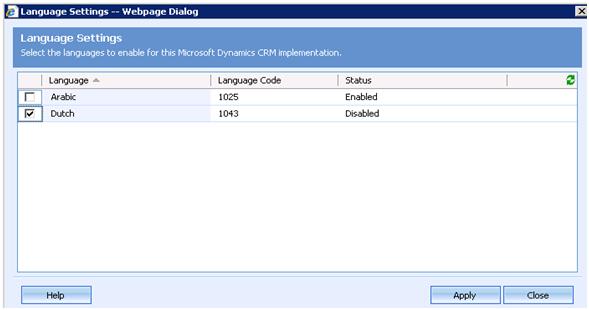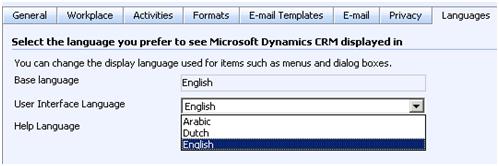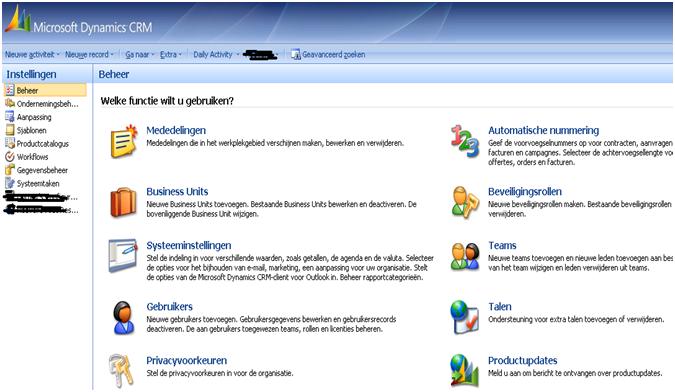CRM allows you making desired customization either its some functionality or support of other languages. MachPanel completely supports Microsoft Dynamics CRM and enables you exploit its diverse functionality and customizations. Following is a step by step guide to install and configure CRM language pack.
1. Download CRM language pack
2. Select your required language and hit to change then go for download and run the installer on CRM server.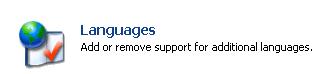
3. Open your CRM organization and Click on settings>> Administration>> languages
4. Now you can see the Installed language packs. Select required one and click Apply.
5. To verify the presence of applied languages click on Tools >> Options>> Languages
6. Now select the User interface language and click Ok.